Managing access-bundles
Access-bundles allow you to finetune the access rights for individual items within ClauseBuddy — e.g., a folder, a clause, a template, a legal guide or a Clause Hunt locker.
Difference from user rights
Individual users also have certain rights (e.g., to define whether they can use the templates module, and whether they can create attribute models). The user rights are managed separately at the level of an individual user.
Access-bundles and user rights work closely together — e.g., to allow a user to create a new clause in a certain folder, she must have both the user right to add a new clause, and the folder must be subject to an access-bundle that allows that user to create clauses in that folder.
Managing access-bundles
Administrators can manage the access-bundles in the dedicated Preferences panel:
At the left side, all the available access-bundles are visible. You can click on a specific access-bundle to edit its settings at the right side.
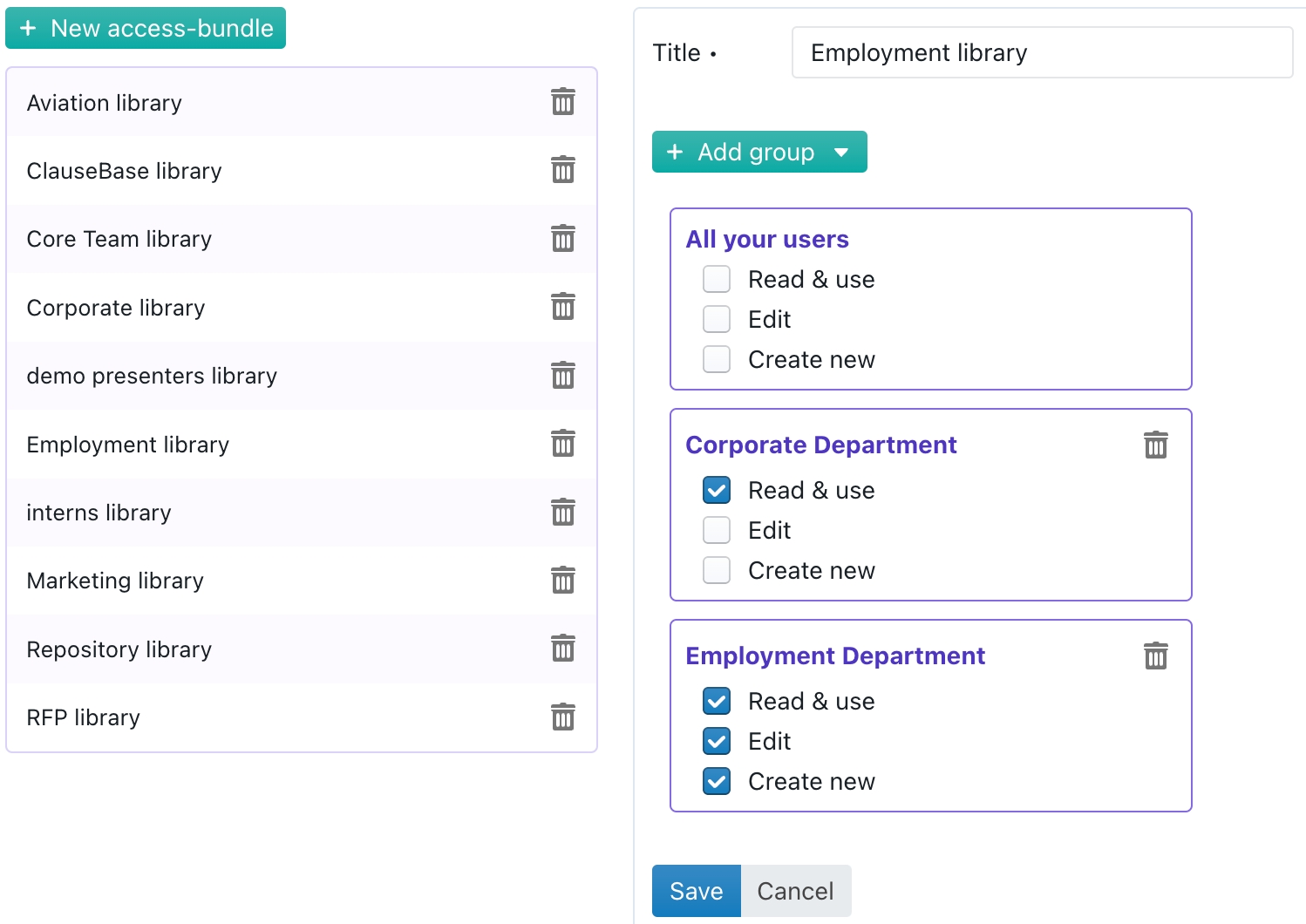
Access-bundles essentially allow you to set three different rights, for different groups of users:
Read & use allows a user to see a certain item and use it — e.g., see the contents of a folder, search for a clause and subsequently insert it into a Word-document, or browse a Clause Hunt locker.
Create new allows a user to create a new item, e.g. add a clause to a folder, create a subfolder, or create a new template.
Edit allows a user to change an existing item, e.g. change a Clause Hunt locker, modify the contents of a clause or change an existing template.
In each access-bundle, you can independently enable/disable those rights for different groups of users:
Either all users that belong to the customer, no matter whether a user belongs to a certain group.
Either a specific group, e.g. the Corporate and Employment departments in the screenshot above. In that screenshot, you can see that all users that belong to the Employment Department group can read/edit/create items, while users in the Corporate Department group can only read items, and all other users do not have any rights relating to items that are subject to this access-bundle.
Assigning access-bundles
To actually use access-bundles, you have to assign them to certain items within ClauseBuddy. This is not done within the Access-bundles preferences panel, but instead at various other relevant locations within the software.
For example, the access bundles of folders (and the clauses / templates / subfolders) are specified within the Folders preferences panel.
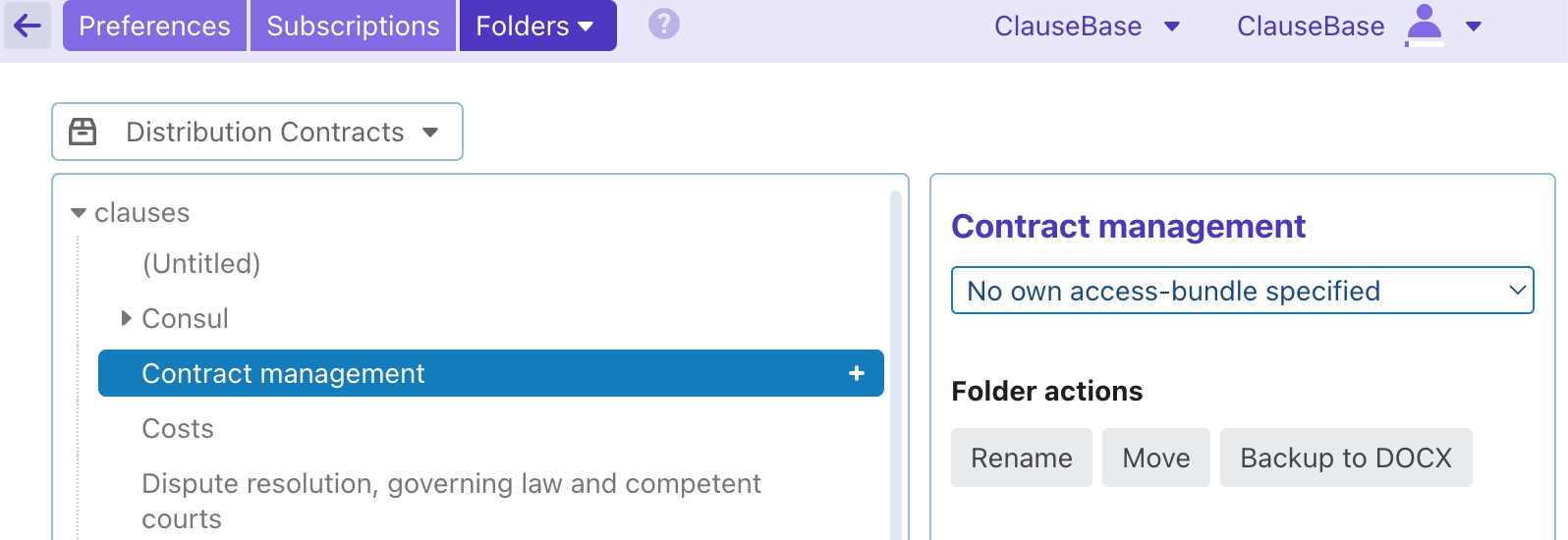
Access-bundles of Truffle Hunt baskets are managed in the basket's settings:

Last updated