Custom LLMs
Adding a new custom LLM
As mentioned in Using AI in ClauseBuddy, ClauseBuddy integrates with Microsoft Azure's version of GPT4 by default. However, admin can configure additional custom LLMs like so:

From the LLMs preferences pane click + Add new LLM and fill out the form as appropriate. Then click Save.

Notes:
Use "anthropic", "openai" or "azure" (all in lowercase) if you're using the Claude, Azure GPT4 or OpenAI GPT4 models. If those identifiers are entered, some special settings are applied behind-the-scenes.
The Query param string is entirely optional.
For Azure GPT4 (i.e. when "azure" is entered as the "Provider"):
the provided endpoint is automatically suffixed with /openai/deployments/[model]/chat/completions
if the "Query param string" is entered, then that is suffixed as well to the endpoint URL, otherwise a recent version of Microsoft's API is suffixed by default (e.g., "?api-version=2024-03-01-preview")
Your API Key is stored in an encrypted manner at the ClauseBase servers, and will not show up in this editing box in the future.
LLM settings
Individual LLMs (including ClauseBase default LLMs: shown in italics) can be configured to be available only in the context of specific AI modules (such as Compose Document or DocAnswer) by editing their Settings:

Conceptually there’s a two-step process undertaken by ClauseBuddy to determine whether a certain LLM can be used by a particular user.
As a first step, ClauseBuddy checks whether, in general, the LLM is available to this particular user.
If you add an LLM to the system, then either it is
available to everyone (= the standard setting), or
you can restrict it to a subset of your users, by checking the "Restricted" box at the bottom of the settings of a particular LLM, and then adding it to one or more user Profiles.
The second step performed by ClauseBuddy is to take the list of LLMs that remains from the list above, and then to check what the user is actually doing (e.g., drafting a clause, or reviewing a document, or ...) to find a match.
For example, assuming that GPT4o, Claude and Noxtua are added to the system.
You can then for example say that Claude is reserved to users with profile "Senior Lawyer" and "Partner".
Optionally, you can then for example also say that Claude must only be used for reviewing.
A user with profile "Senior Lawyer" will then see Claude being listed when undertaking a reviewing-related activity in ClauseBuddy. If the same user goes to the summary module however, Claude will not be listed there.
Priority Order
In addition, when multiple LLMs are available to users it becomes important which LLM would be used by default, when no particular selection is made and the user has not previously made a selection. Admin can configure this with 'Edit priority order' like so:
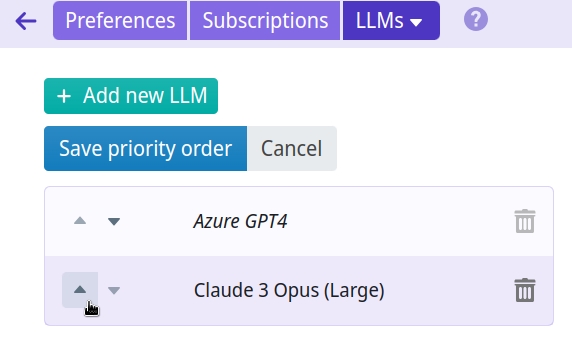
In this case the admin saved the order Claude 3 Opus (Large) -> Azure GPT4, resulting — in AI modules that support both LLMs — in the following drop-down for users with Claude 3 Opus (Large) pre-selected:
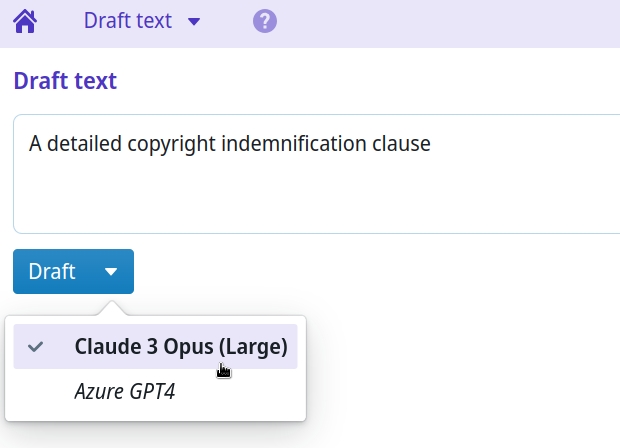
In this way, setting LLM priority order affects both:
the default LLM used for each AI module, and
the order of the drop-down that appears when multiple LLMs are available to a given AI module.
Relation with profiles
If you have the enterprise-version of ClauseBuddy, you can also configure LLM settings in combination with profiles of users. See the page on Managing Users for more information.
Last updated