Filtering clauses
When you are presented with a list of search results — either through folder browsing, keyword search, or similarity search — you can filter clauses to quickly find a small subset of interesting results. You can do so by using the filtering pane at the right side of ClauseBuddy.
When to use
The filtering pane primarily shows all the attributes that you associated with the clauses you found — such as the length of a clause, its level of formality, the industry sector it is written for, the party position (e.g., favouring the customer, or instead favouring the supplier), and so on.
The filtering pane also allows you to filter on the search folder where each clause is found. For example, in a law firm's general library, you may have search folders per legal department (corporate, employment, IT/IP, ...) and you may want to narrow down your searches to specific search folders.
If none of the clauses you found are tagged with such attributes, and all the clauses are found in the same search folder, then the filtering pane will not be shown.
How to use
In the filtering pane, ClauseBuddy shows you all the search folders and legal attributes it found in your initial search results. For example, if you searched on keyword distributor, then it will take all the clauses containing that keyword, and present you with a list of all the search folders and legal attributes found in any of those clauses. In the example below, you can see 357 results, which is probably way too much to scroll through.

You can then filter your search results by clicking on any of the checkboxes in front of a search folder or attribute value. For example, when you only want to search for mutual cluases that highly favour the distributor, you can see that ClauseBuddy returns a manageable number of results (3).

If you happen to make an impossible combination — e.g. clauses that are both mutual and very long — you may end up with no results:

You can then either remove the filter (by clicking on the small x in the top corner), or go back in time by clicking on the leftpointing triangle at the right side.

What are those small dots?
You will notice that often, small dots appear at the left side of the checkboxes.
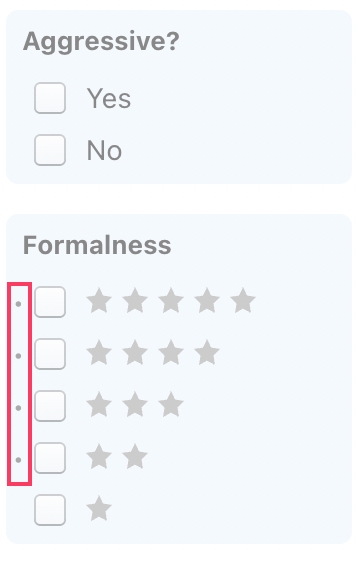
Those dots indicate that, within the currently fetched list of clauses, there is at least one clause (but possibly multiple) that meet the filtering criterion. In other words, when clicking on this filter, you will be certain that the resulting list will not be empty.
Please note that the omission of a dot does not mean that there are no clauses in the database that meet that criterion. A dot may simply be missing because not all the clauses have been loaded; by simply altering your search criteria, you may very well arrive at a clause that meets that filter's criteria.
Last updated

