Template detection pane
Once a style scheme is configured, you can optionally assign a "detector", that will apply that style scheme if the associated template is detected.
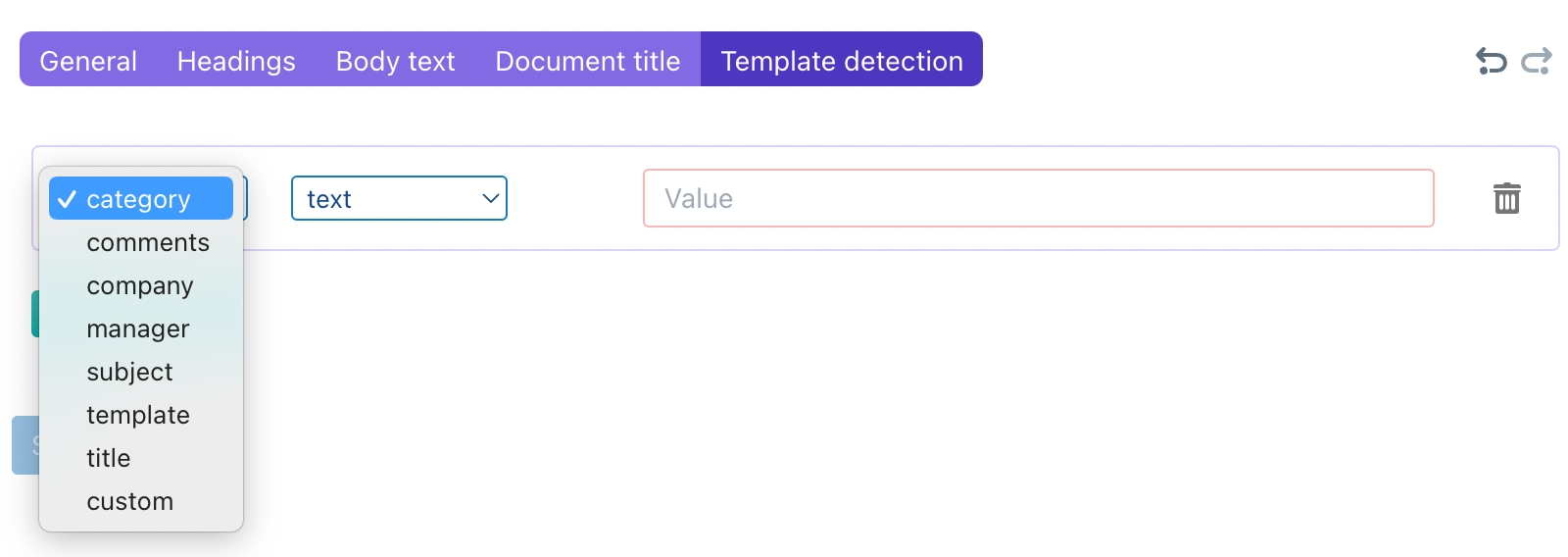
The detector uses the information within the metadata of a DOCX file, i.e. the information available in the file's Properties.
In the first dropdown list, you choose the metadata type. Except for "custom" (discussed below), those fields correspond to the fields availble in the "Summary" pane within the MS Word properties dialog box:
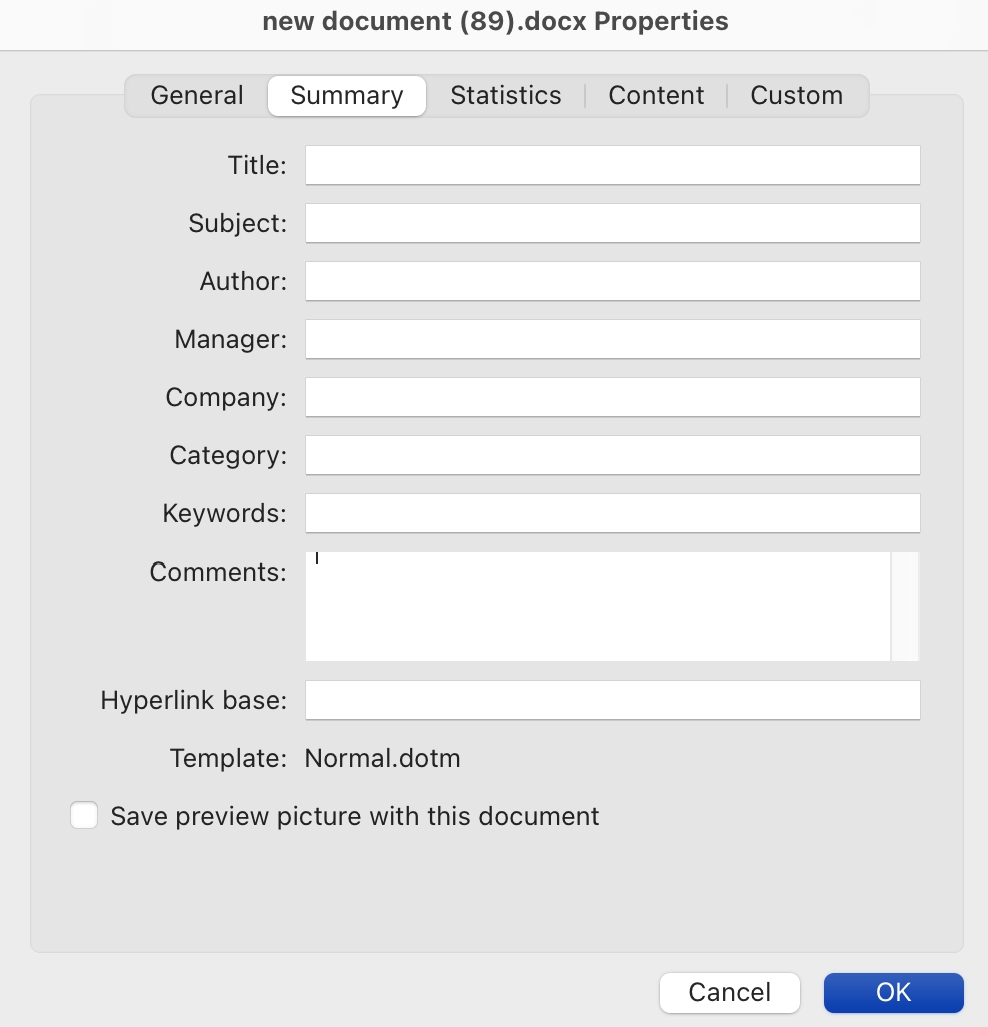
The custom option corresponds to the contents of the "Custom" pane of the same dialog box.
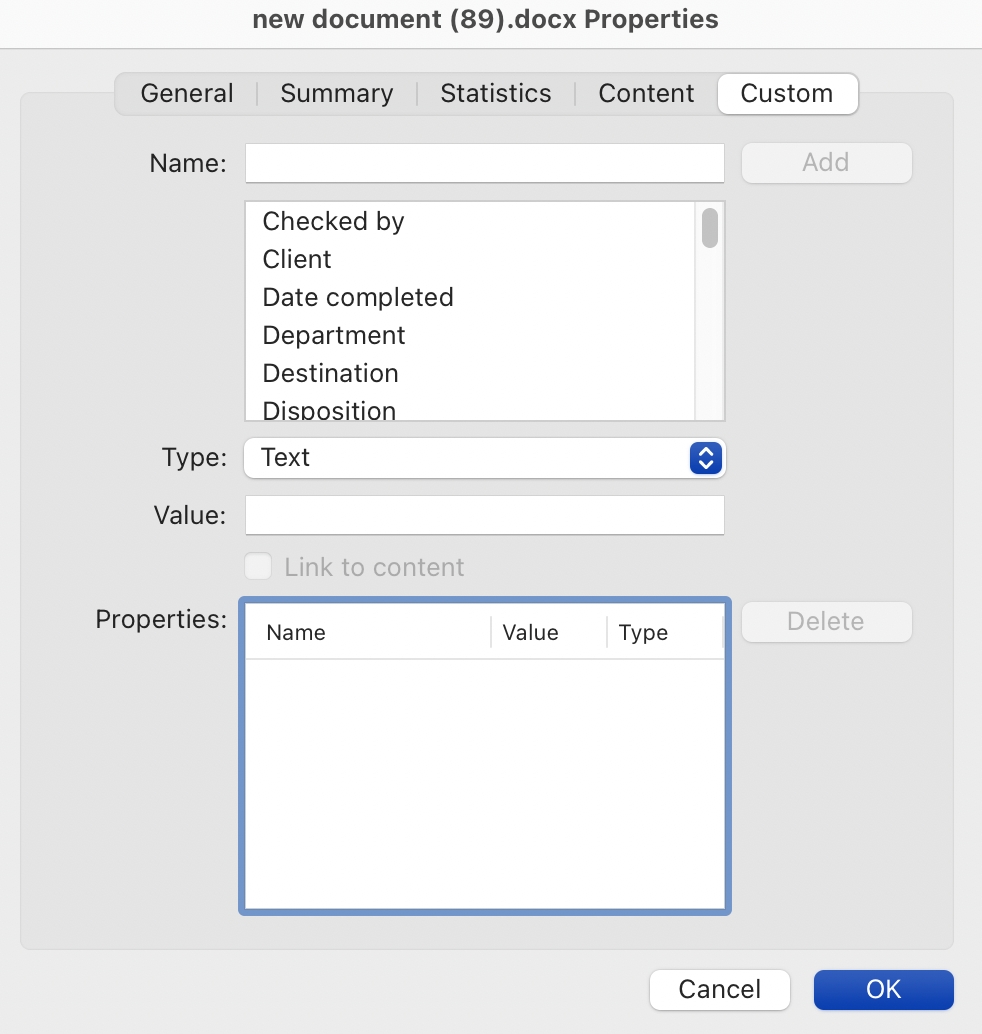
For example, documents generated with Clause9 contain property "SX-version", with some text indicating the current version (usually "101").
In the second dropdown list, you can specify how the text should be recognised:

If you choose text, you will match the value specified on the right side with the entire contents of the text field. For example, if you would specify "Alpha Beta" as the text value for the "Subject" field, then ClauseBuddy will select the style scheme if a DOCX file contains "Alpha Beta" in its metadata subject field. Conversely, if a DOCX file would contain "Alpha Beta Gamma" or "XXX Alpha Beta", it would not match. (Leading/trailing spaces and capitalisation are, however, ignored.)
If you choose partial text, then there will be a match as soon as the text value specified is found as part of the value in the DOCX metadata. For example, value "Alpha" would match DOCX metadata "Alpha Beta Gamma" or "xxAlphayy".
If you choose regex, then there will be a match based on so-called regular expressions, while partial regex would perform a partial match with such regular expressions.
Last updated