AutoSuggest
The AutoSuggest feature allows you to search for interesting clauses while typing or browsing through your Word-document. This feature has two typical use cases:
Allowing you to very quickly search clauses while you are typing new paragraphs. For example, if you are drafting a new paragraph and type in "indemnification duty", and then pause typing for a second, the software will immediately search for clauses that match those words.
Quickly finding alternative clauses, i.e. clauses that are similar (but not identical) than the text you have selected. By simply putting your cursor within a paragraph (or selecting multiple paragraphs at once), the software will be instructed to find clauses with similar content.
In both cases, you can then insert a found clause with just two mouse clicks.
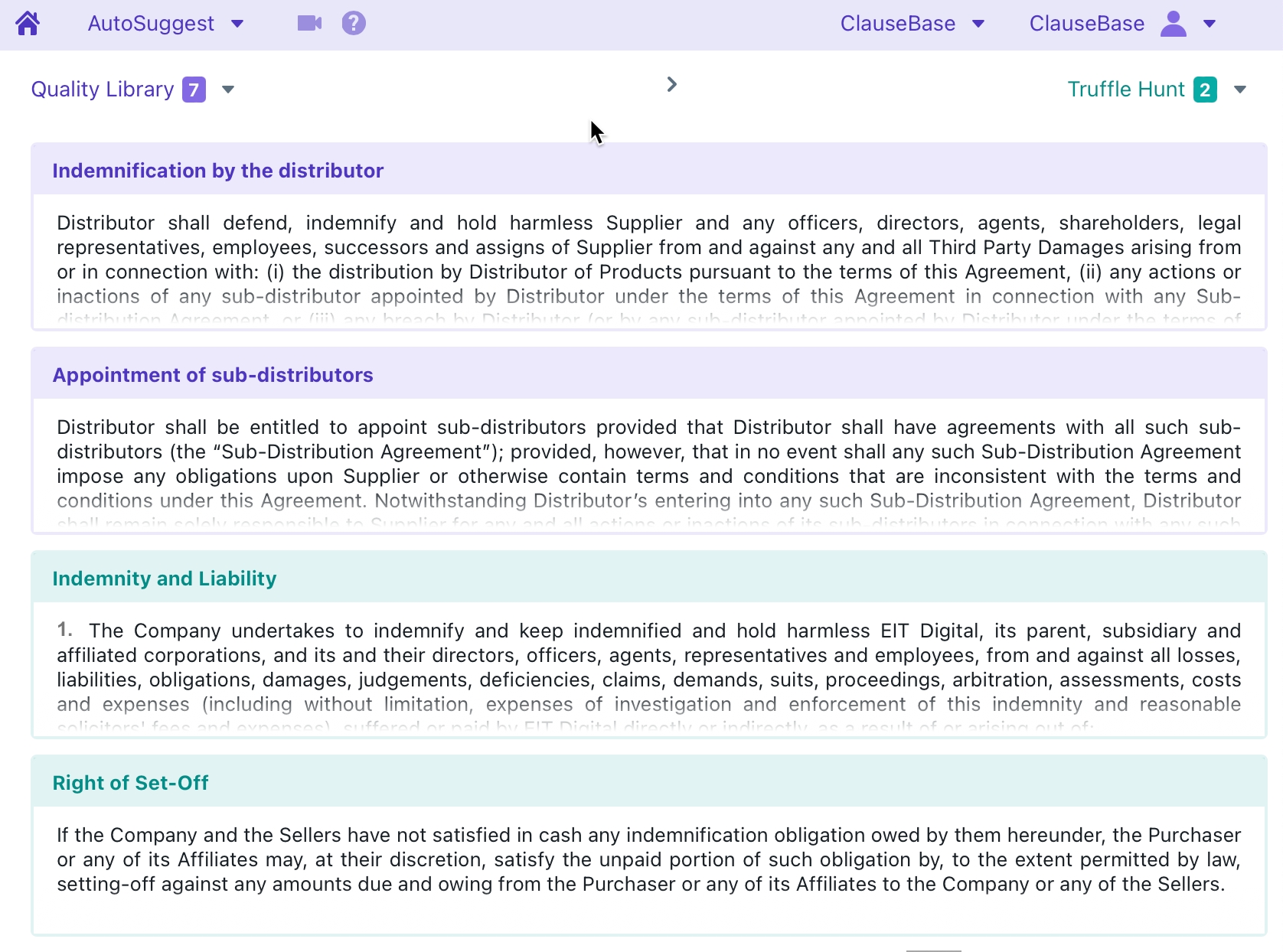
The user interface is deliberately simple, with only a few settings to control.
Choosing relevant sources
In the top bar, you can choose the sources in which the software must search for relevant content:
At the left side, you can choose which "search folders" within your Quality Library should be included. By default, all the search folders you have access to will be included, but you can simply uncheck the ones that are not relevant for you.
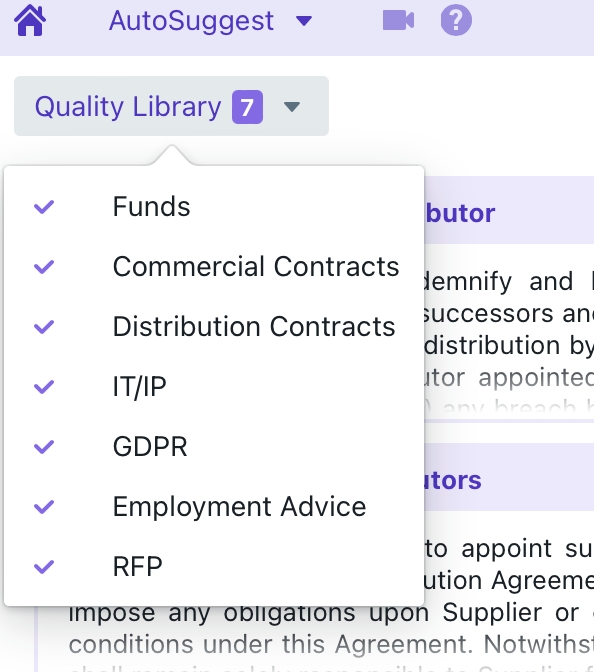
At the right side, you can choose which Truffle "basket" should be targeted.
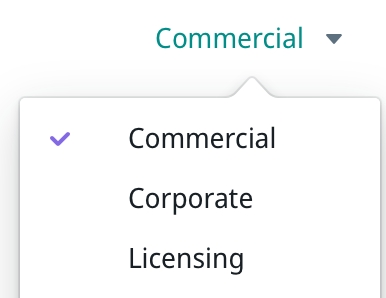
Both types of sources have their advantages and disadvantages:
The volume of suggestions within your Quality Library will likely be smaller, so this may result in less matches. At the same time, the quality of the contents will be higher.
Clauses in the Quality Library may included tags, ratings, comments, descriptions, descriptive titles, etc. that will help you assess the relevant material.
Triggering a search action
You can request ClauseBuddy to search for relevant clauses in three different ways:
By simply typing in contents (presumably in an empty paragraph). As soon as you have typed a few letters and pause for a moment, the software will start searching for a match and show it to you. Each time you change your text, it will search again.
By browsing through a Word-document. Simply positioning your mouse in a paragraph will cause the software to start searching for a matching.
By selecting text across paragraphs in your Word-document. If you select multiple paragraphs at once, ClauseBuddy will take the contents of all those paragraphs into consideration when searching. Note that you do not need to select all text of the paragraph — just a part of a paragraph is also enough.
How does ClauseBuddy search?
Depending on what you select, ClauseBuddy will perform a different type of search:
If a small number of characters is selected, then ClauseBuddy will primarily search in the title of the available clauses, trying to match your selection literally. For example, if you type in "Confidentiality", then ClauseBuddy will first try to find clauses with that exact title.
Otherwise, ClauseBuddy will perform a semantic search between the selected text and the contents of the clause. In a semantic search, software will take into account the meaning of text during search, so that it will not only find clauses that literally contain the specified keywords, but also clauses that contain related terms — e.g. if you search for "intellectual property", you may also find clauses that mention "copyright" or "patents". This can be particularly helpful when searching for alternative clauses.
Tip: you can also filter your clauses with the deep intelligence of GenAI, by clicking on the Optimize search results button ![]() . This takes a few seconds to process, but thanks to the intelligence that's applied, it may well be worth the waiting...
See our separate discussion about this feature.
. This takes a few seconds to process, but thanks to the intelligence that's applied, it may well be worth the waiting...
See our separate discussion about this feature.
Navigating through your search results
Due to space limitations, ClauseBuddy only shows a maximum of four different results — equally divided between the quality library (purple) and the truffle baskets (green) when enough material is available.
You can click on the Previous result and Next result buttons to retrieve additional clauses. At some point, when either source is exhausted but more search results are available in the other source, the software may only show results from one source (so one colour only).
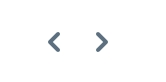
Inspecting & inserting a search result
When you see an interesting clause, you can click on it to "pin" it:
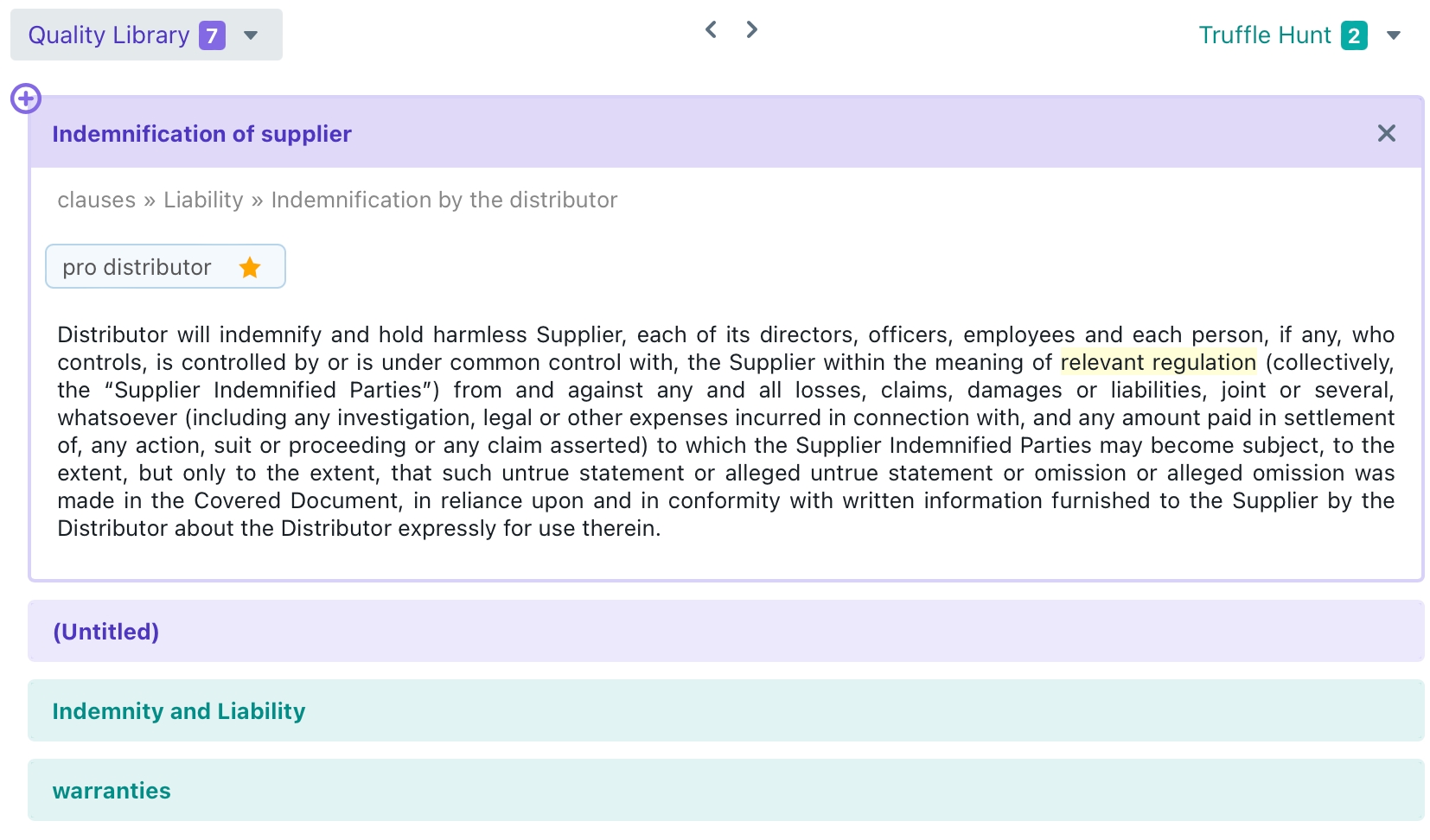
When a clause is pinned:
it will remain on the screen, and will not be replaced by other search results when you navigate to some other paragraph, or change the content of your existing paragraph
it will show a big "+" button, that allows you to insert the contents of the clause into your Word-document. When you hover over the "+" button, you can change the appearance of the clause-to-be-inserted (e.g., whether numbering and subtitles should be inserted) and change the styling settings.

Last updated