Template settings
File & location
Folder & filename
In this section of the template's settings, you can specify the folder where the template will be stored, as well as the filename.
Template category
Each template can optionally be assigned a category. Such category can help end-users to quickly choose the right template among a large number of templates.
When categories are assigned to one or more templates, they will be shown on the Templates Overview panel...
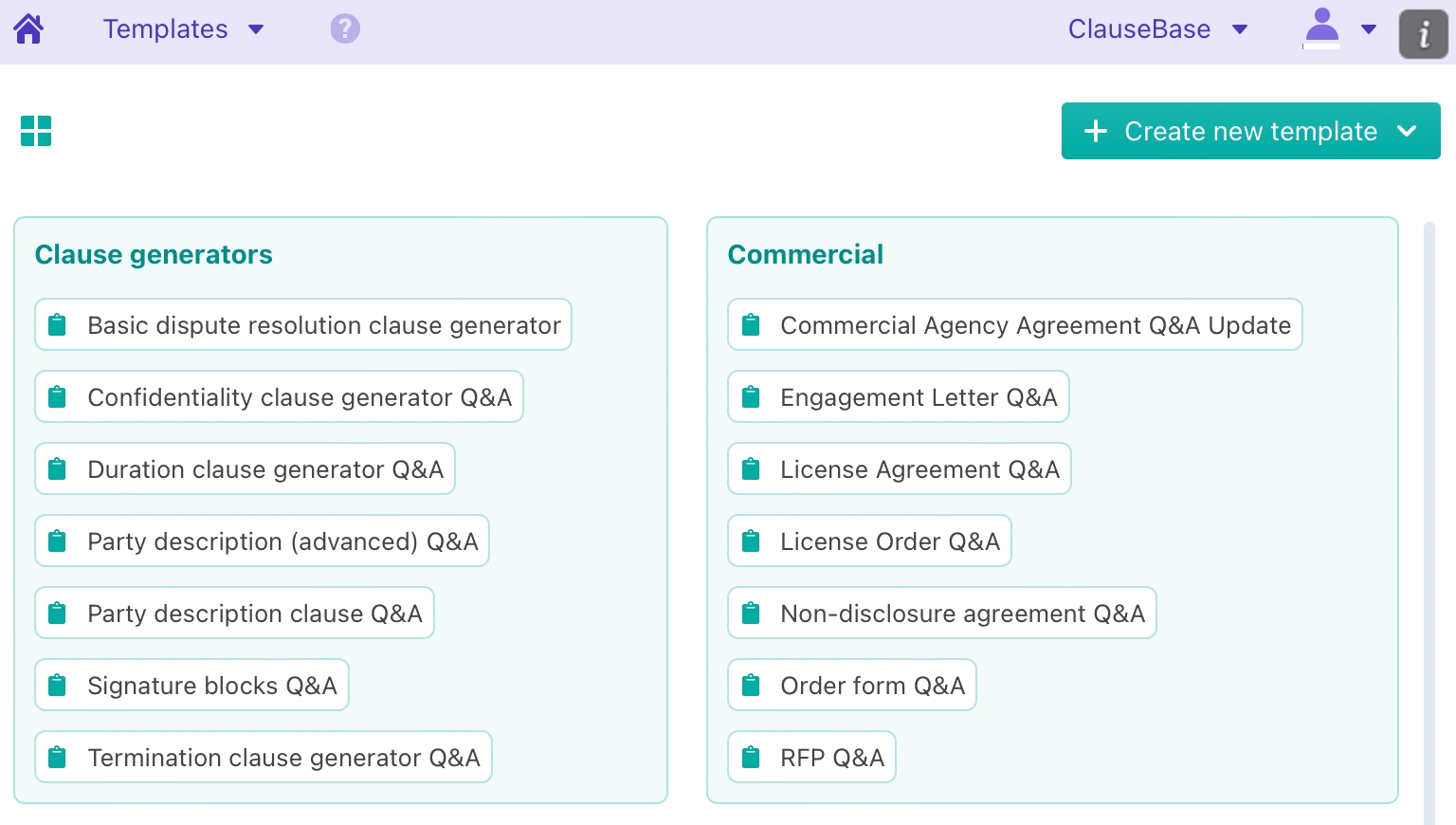
... as well as in the dropdown menu at the top right menu of the Documents Overview panel:
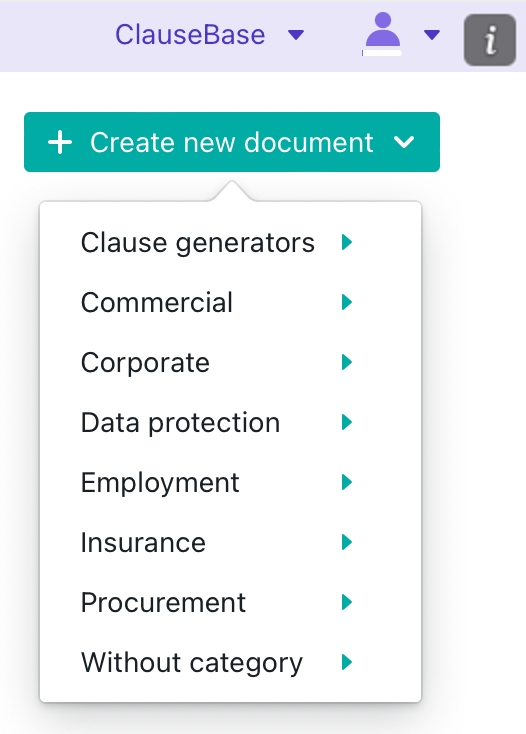
Miscellaneous
Card colour
Here you can define the default colour assigned to cards. Individual cards can deviate from this default colour through their own settings.
Indicators for mandatory questions
This setting allows you to centrally enable/disable the presence of red dots that are shown next to questions marked as mandatory. This will also impact the message "Some mandatory questions are not answered." (shown to the end-user at the right side of the template) will also get removed.
Share
This is discussed on the next page.
Last updated