Definitions
The Definitions feature presents a clean overview of all the definitions and capitalised terms in your document. This can help you to:
Immediately jump to the relevant definition of a certain term, which can speed up the drafting process in a long document.
Check whether there are definitions that are not actually used within the document (aka "ghost definitions").
Check whether there are capitalised terms that are missing a definition.
Definition List
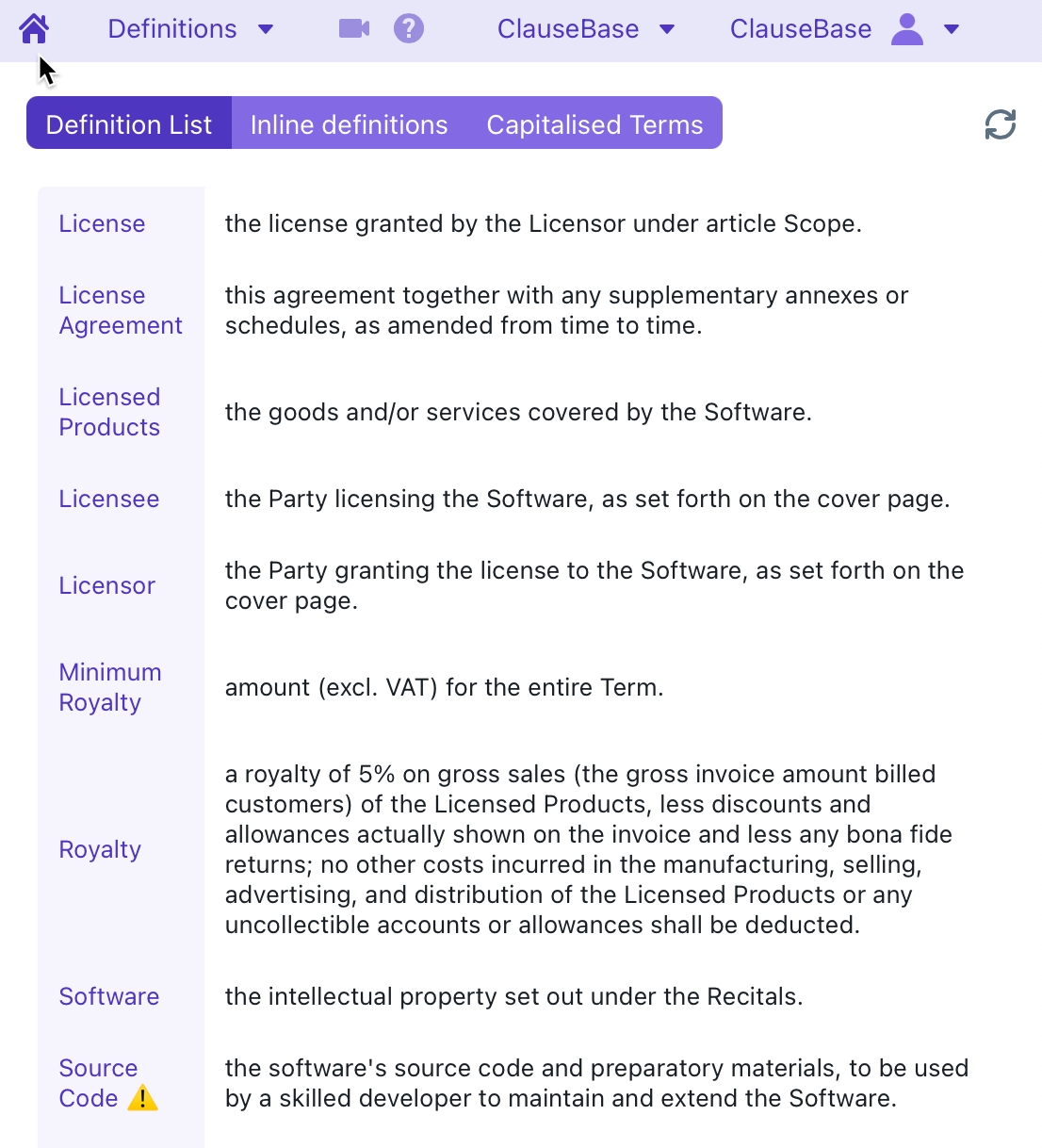
This list shows all the definitions that are found within any of the definition lists of the document (whether in a bulleted list, or numbered list, or table cells).
When a definition is not actually used outside within the document, an exclamation mark is shown (as is the case with the Source Code in the screenshot above).
You can click on a row in the table to immediately jump to the definition.
Inline definitions
"Inline" definitions are terms that are defined within the paragraph in which that term is first used, instead of being defined in a dedicated definitions list. Such inline definitions are sometimes also called interpretative clauses or definitional clauses.
Some examples are given in the screenshot below:
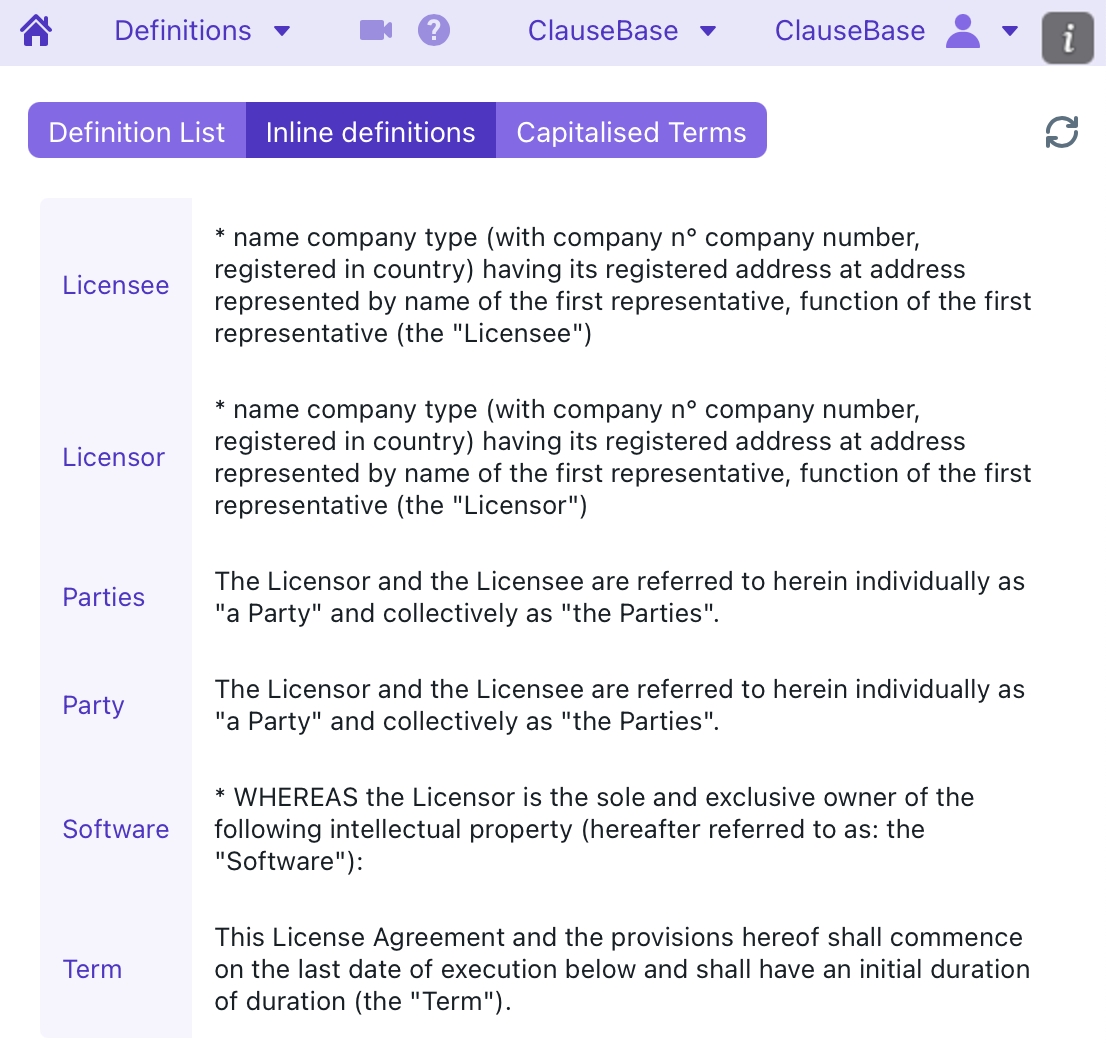
Similar to the Definition List, you can click on a row to immediately jump to the paragraph in which the inline definition is found.
Also similar to the Definition List, when an inline definition is not actually used outside within the document, an exclamation mark is shown.
Capitalised Terms
The Capitalised Terms panel provides an overview of all the capitalised words (or word groups) that were used at least twice in the document.
When you click on a certain term, you get an exhaustive overview of all the paragraphs in which that term is used. Yu can click one of those paragraphs to immediately jump to the relevant location in your MS Word document.
If a definition is missing for a capitalised term, then this term will be flagged with a warning symbol.
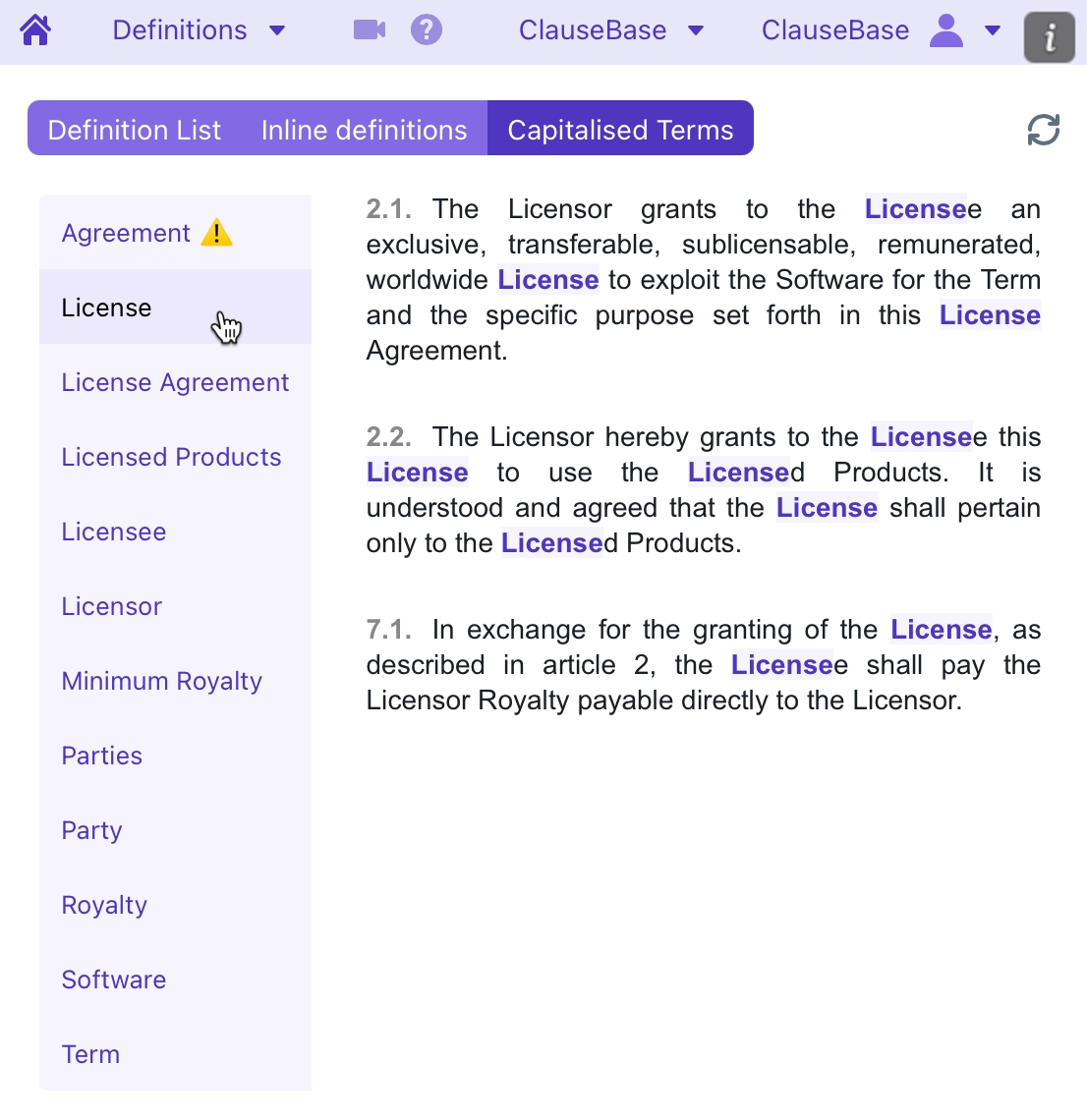
Refreshing contents
When you insert or remove paragraphs, the "jump to paragraph" feature may get confused, jumping to a paragraph above or below the original paragraph.
When this happen, you must press the Refresh button in the top right corner, to instruct ClauseBuddy to re-analyse your document.
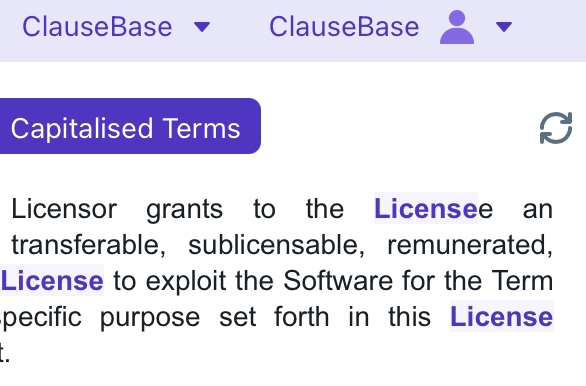
Last updated